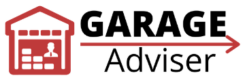With HomeLink, automating your home has never been easier. With a touch of a button, you can open your garage, turn your home lights on, and start your more. But what exactly is HomeLink? It is a vehicle-based control system that allows you to control stuff in your homes like your gates, home lighting, thermostats, smart outlets and many more. And in this article, we are going to teach you how to program Homelink with Liftmaster garage door openers and gates.
- Locate the three Homelink buttons
- Pick any of the buttons you would like to use to operate your Liftmaster device.
- Start your car’s ignition
- Position your Liftmaster remote about three inches away from the Homelink buttons
- Press and hold both the preferred Homelink button and Liftmaster button
- Hold until Homelink indicator blinks slowly and then stays on without blinking
- Your HomeLink is successfully programmed to work with your Liftmaster device. Confirm by pressing the HomeLink button twice.
That is quite a lot to take in. Don’t worry; I’ll break it down and explain it step by step so you can easily program Homelink with your Liftmaster garage door opener or gate opener. The steps described above should work with most LiftMaster openers. If it didn’t work for you, then your garage door opener has rolling code technology. Additional steps are required for openers with this technology. I will walk you through those steps as well. Now let’s continue.
Programming Homelink with Liftmaster Garage Door Opener or Gate Opener
Before we begin, park your car outside of your garage. Open your garage door with your existing Liftmaster remote or Keypad. And ensure nothing is in between your garage and vehicle. Get rid of any obstruction that may block transmission signals from the car to the garage door opener. Also, you need to have your LiftMaster remote with you. You’ll need it to program your car to work with the opener.
1. Locate the three HomeLink buttons
Every HomeLink-compatible vehicle comes with three programmable buttons. You need to find where your car manufacturer installed them.
The first place to look is your visor. Just above the windshield of your car is the visor. If there are buttons installed on it, those are your HomeLink buttons.
The next place to look is your driving mirror. Other carmakers prefer installing the HomeLink buttons beneath right the mirror. Some mirrors have additional buttons installed on it. Simply look for the buttons with the HomeLink logo printed on them.
Still haven’t found the buttons? The next place to check is your overhead console. If your vehicle has an overhead console, the chances are that the HomeLink buttons are installed on it as well.
2. Pick any of the three buttons.
Now that you have found the buttons choose any of the buttons you want to use to operate your Liftmaster opener. You don’t really have to do any activity, just decide which button you wish to use. That’s all.
3. Switch on car’s ignition
It’s a vital step to start your car. Doing so will supply power to all electrical and electronic accessories, on-board computer, fuel and ignition system, but if your vehicle has ACC (accessory position), perfect. This only turns on the electrical and electronic components without starting the entire car.
4. Position your Liftmaster remote close to the HomeLink buttons
Now that HomeLink has power, it’s time to pair it with your Liftmaster garage door opener. Hold the remote close the HomeLink. However, leave a little space. About 2 to 3 inches away from the buttons is good enough. Hold it in place with one hand
5. Press and hold both your preferred HomeLink button and Liftmaster remote button
While you hold the remote in place, press and hold the already programmed button on your remote, and With your free hand, press and hold your desired Homelink button.
While you hold the two buttons, the HomeLink indicator LED will start blinking slowly. Keep holding. After a few seconds, the LED will either stay on without blinking or blink rapidly.
6. Release both buttons
If the LED stopped blinking and remained on, congratulations, you have successfully programmed HomeLink with the Liftmaster device. Press the newly programmed Homelink button twice to close your garage door.
However, if the LED blinks rapidly, it means your Liftmaster opener has Rolling Code technology. You need to perform the following steps to complete the programming process.
Also: Liftmaster Garage Door Opener Troubleshooting – Step-by-Step Guide
Programming Homelink with Liftmaster with Rolling Code technology
If your garage door opener was not activated with HomeLink after following all the steps discussed, there are additional steps you need to take before they can work together. You will require a step ladder at this point. If you can find someone to assist you, that will also be helpful. However, you can do this on your own. Here is what you need to do
1. Locate the Learn button on your LiftMaster garage door opener
This is where the step ladder comes in. Place it right beneath your opener and climb. Check the back panel of your Liftmaster garage door opener. You may have to open the light cover to find it. The Learn button of Liftmaster drives comes in four different colors: yellow, orange, green, and purple.
2. Press and release the Learn button
After pressing the Learn button, get down and head to your car. You have up to 30 seconds to do the next step.
3. Press your programmed Homelink button three times
Once you get to your vehicle, press the Homelink button you programmed in the previous steps three times. This will activate your garage door opener and get it closing. You have now successfully programmed Homelink with Liftmaster.
To program the remaining HomeLink buttons, follow the same steps and procedure.
How to Reprogram HomeLink with Liftmaster device
Reprogramming HomeLink with your garage door or gate opener is something you need to do periodically. But why is it important?
Anytime you use a HomeLink button, it sends a signal through an unsecured wireless connection to the receiver, which in this case, is your Liftmaster device. The signal transmitted by Homelink has a code that is understood by the receiver. After the code is accepted, the garage door or gate opens. Ideally, this is supposed to work flawlessly. However, there is a security flaw.
With the widespread of garage door code grabbers, hackers nearby your location can simply sniff the code being transmitted to your garage door opener They can then use it to get access to your home later. This is why it’s advisable to reprogram Homelink with your Liftmaster opener from time to time.
Reprogramming Homelink with Liftmaster is straightforward. Before you start, park your car outside your garage and open your garage door. It will make the process quick and without any errors. You also need to have your old Liftmaster remote with you
1. Switch on your ignition
As always, you want to supply power to your electronic accessories. So switch on your car’s ignition or put it in ACC mode.
2. Press and hold your programmed Homelink button
You want to press and hold this button for about 20 seconds. After 20 seconds, the HomeLink indicator LED will start blinking slowly. Keep holding the button.
3. Position your Liftmaster remote close to the Homelink buttons
With your other hand, hold your Liftmaster remote about 2 to 3 inches away from the Homelink buttons. Hold it in place for the next step.
4. Press and hold the Liftmaster remote button
While you hold the Homelink button with one hand, press and hold the Liftmaster remote button with your other hand, keep holding both together till the slow flashing light either remains on without blinking or blinks rapidly.
If the LED stopped blinking and remained on, you have successfully reprogrammed Homelink with Liftmaster. However, if it flashes rapidly, follow the steps in the Rolling Code section to complete the reprogramming.
Benefits of using HomeLink for your Liftmaster devices
What’s the point of all this? Why should you even bother programming HomeLink with Liftmaster? Here are some solid reasons why you should definitely control your garage door opener from your vehicle
1. Convenience
You no longer have to worry whether you left your garage door remote at home or the office. That’s because you can have access to your garage right from your vehicle. With Homelink, you don’t have to enter your home dark anymore. With a powerful device such as the Chamberlain WSLCEV lighting control (Amazon), you can light up your home even before you enter. And it’s effortless to set up.
2. No need for battery replacement
The car’s electricity powers Homelink. You no longer need to think of replacing dead batteries of your remote. That can be a hassle in situations when you need to get in or out of your home for something crucial.
Compatibility
Not only does Homelink work with Liftmaster openers, but they are also compatible with a lot of other garage door openers from different brands. For instance, you have a Liftmaster opener installed at home. And there is an Overhead Door garage door opener at your workplace; you can control them all from your car, no other remote required.
Liftmaster garage door openers that are compatible with HomeLink
Liftmaster has done a great job of making almost all their garage door openers to be compatible with Homelink. Chances are your Liftmaster opener is compatible. But for formality sake, here is the list Liftmaster models that are compatible with HomeLink
- 8010
- 8355
- 8360
- 8500
- 8550
- 8557
- 8587
- 8155W
- 8160W
- 8164W
- 8165W
- 8355W
- 8360W
- 8365W-267
- 8500C
- 8500W
- 8550W
- 8587W
Conclusion
I hope this guy helped you program your Liftmaster device with HomeLink. To take your HomeLink integration to the next level, get for your home the Chamberlain WSLCEV light switch control (on Amazon). This is an excellent device that allows you to control your home lighting from Homelink. It also works with the myQ app for even complex programming.